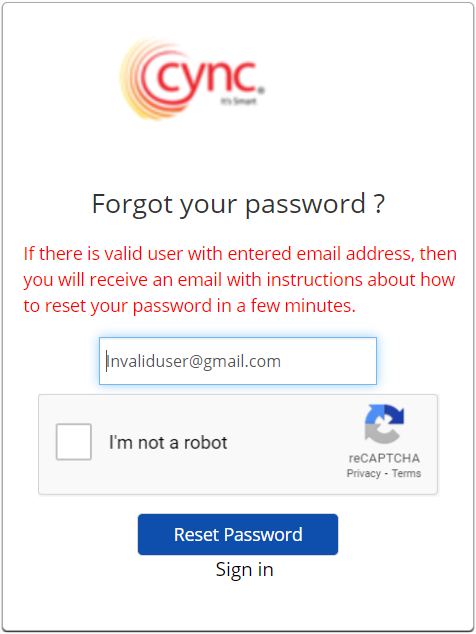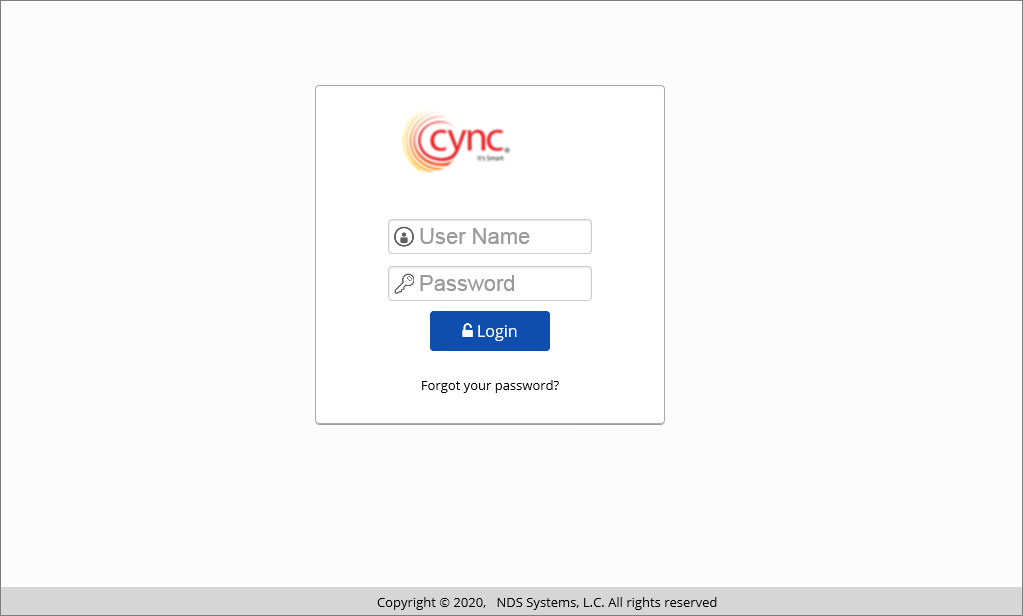
Getting Started / Forgot Password
Forgot Password
Users can reset thier Cync password based on the Automatic Emails option defined under Basic Details page.
Navigation: Getting Stated → Forgot Password
Refer to the screenshot:
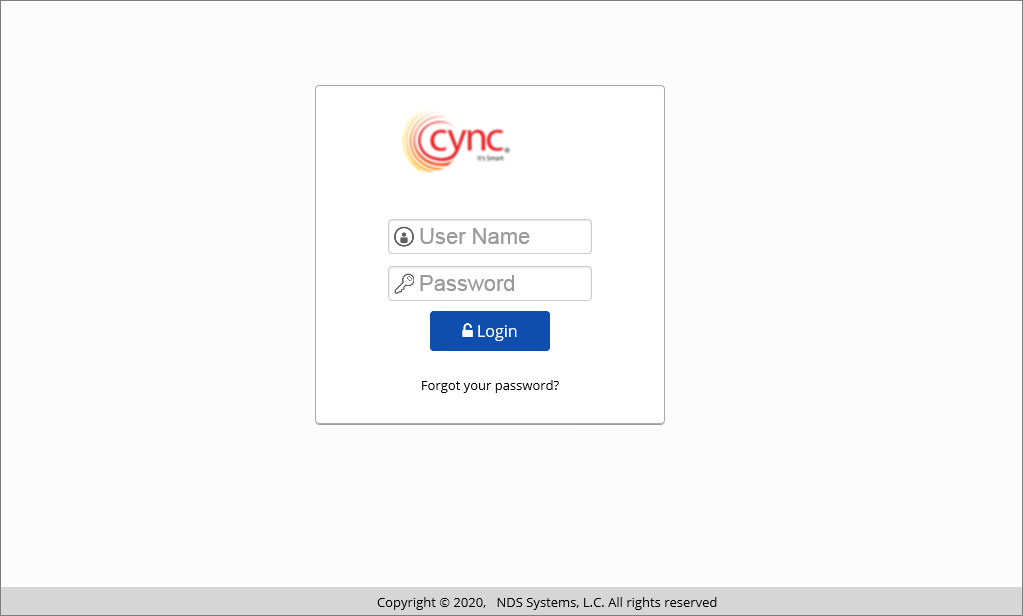
You need to follow the password policy while resetting the password.
To reset your password, perform these steps:
1. In the login screen click Forgot your password? link.
2. If Automatic EmailsAutomatic Emails option is disabled, the system displays the message based on the text entered under Message to User text box. Later, the respective user can send email to the administrator. Upon receiving the email, the administrator then sends an Activation e-mail link to the user from the User List page.
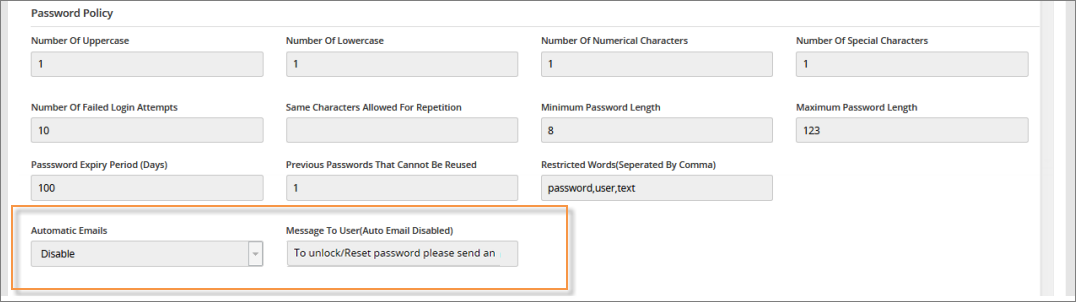
Refer to the screenshot:
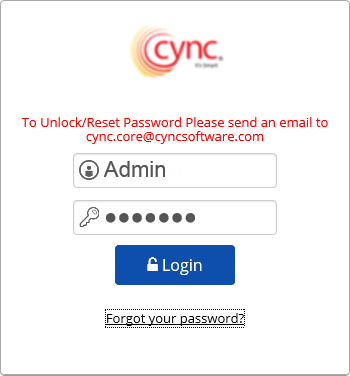
3. If Automatic Emails option is enabled, the system navigate to reset password page where you can reset your password.
4. In the E-mail address field, enter your registered e-mail address.
5. In the I'm not a robot field, select the checkbox.
6. Click the  button. A message, 'You will receive an email with instructions about how to reset your password in a few minutes.' appears.
button. A message, 'You will receive an email with instructions about how to reset your password in a few minutes.' appears.
7. Click on the change password link provided in your e-mail. A Change your password and security questions form appears. The login ID is auto populated in the page.
8. In the New Password field, enter your new password as per password policy.
9. In the Confirm new password field, re-enter the password.
10. In the security questions fields, select the questions from the dropdown list and enter the answers in the respective field.
11. Click the  button. You are redirected to the login page.
button. You are redirected to the login page.
 To reset your password, all the field entries in this screen are mandatory. Question 1 to Question 6 entries are saved for security purpose and you will be prompted to enter appropriate answers to login successfully. Please enter easy to remember answers.
To reset your password, all the field entries in this screen are mandatory. Question 1 to Question 6 entries are saved for security purpose and you will be prompted to enter appropriate answers to login successfully. Please enter easy to remember answers.
Refer to the screenshot below for reCAPTCHA:
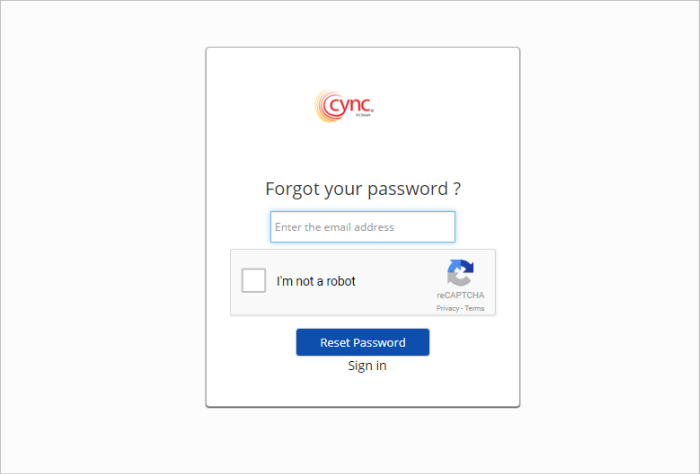
Refer to the screenshot below for the reset password message:
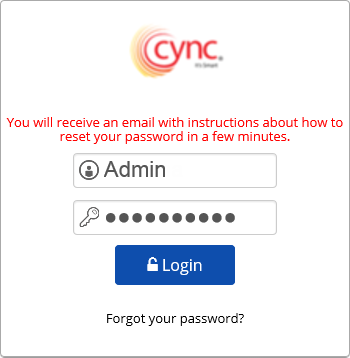
Refer to the screenshot below for Change your password and security questions form:
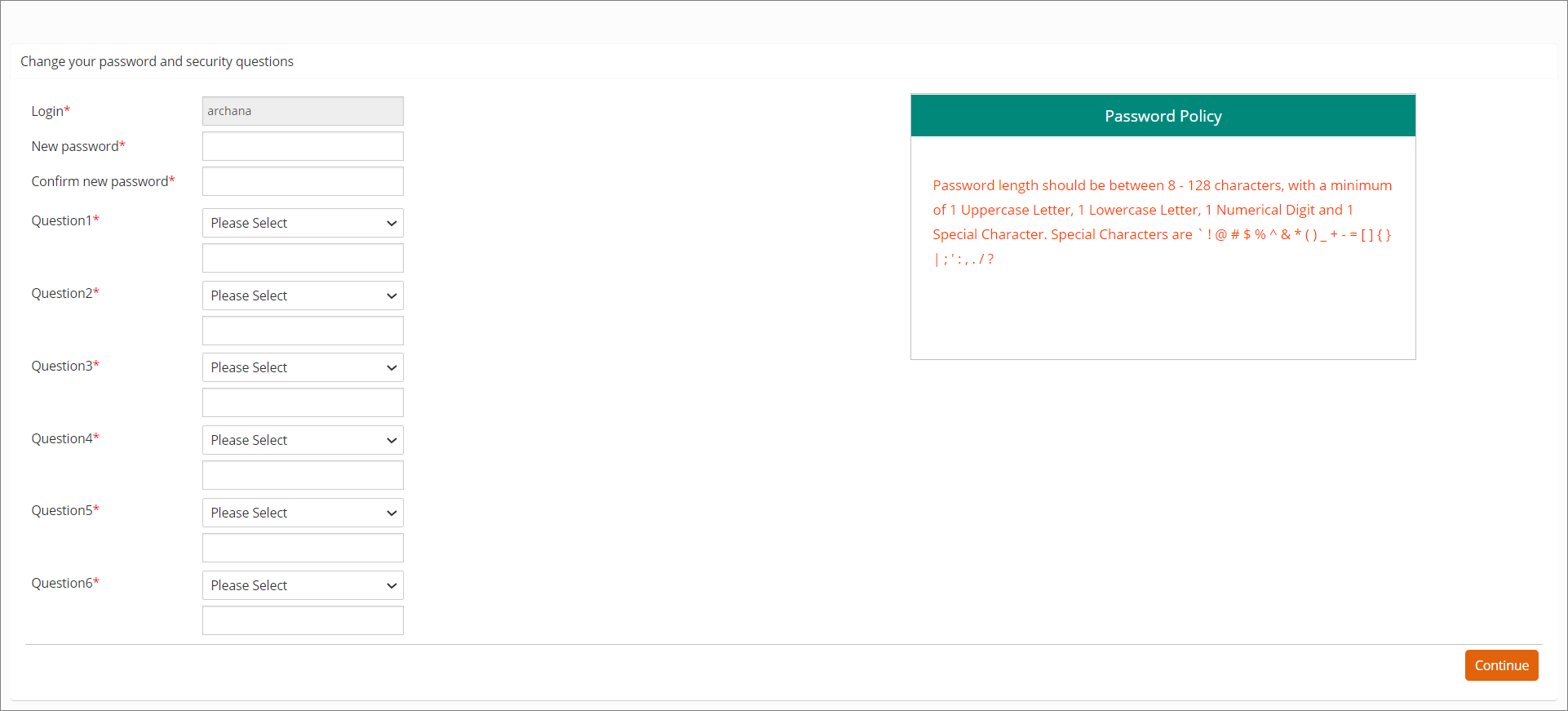
If you exceed the time limit to provide the required information and click the  button, the following message appears:
button, the following message appears:
If you do not select the reCAPTCHA checkbox, the following message appears:
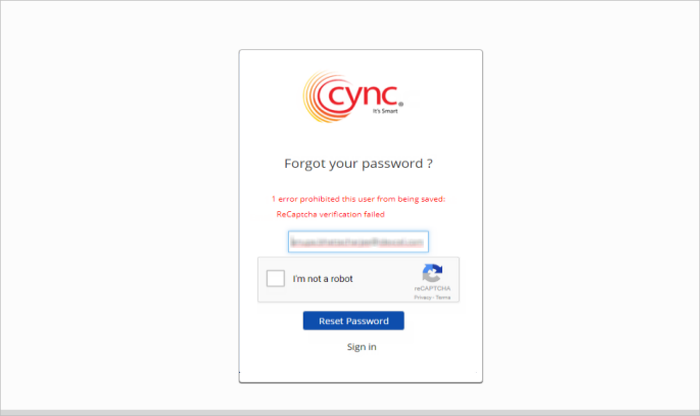
If the user enters an invalid e-mail address while resetting the password, the system shows an error notification.
Refer to the screenshot: